Anterra E-Mail Management
Manage
Anterra E-Mail Notifications
Overview
Anterra
has E-mail notifications for AR Action Items, Procore Action Items, and
Unmapped Accounts. Typical menu access is located as shown below. Each client
may have customized menus.
Click
on User Name > E-Mail Management (Upper Right hand corner of the ABI screen)
Or
Admins can navigate Admin > UI Administration > E-Mail Management
E-Mail Management
The
E-mail Management pop out is where users can enable, schedule, and select email
content from Anterra.
The
pop out displays:
1) Enable Scheduled E-Mail:
2) Scheduled Mail Content:
3) Schedule Delivery Time:
4) Do Not Send Schedule Mail on
Weekends:
5) Enable AR Actions Assignment
Notification:
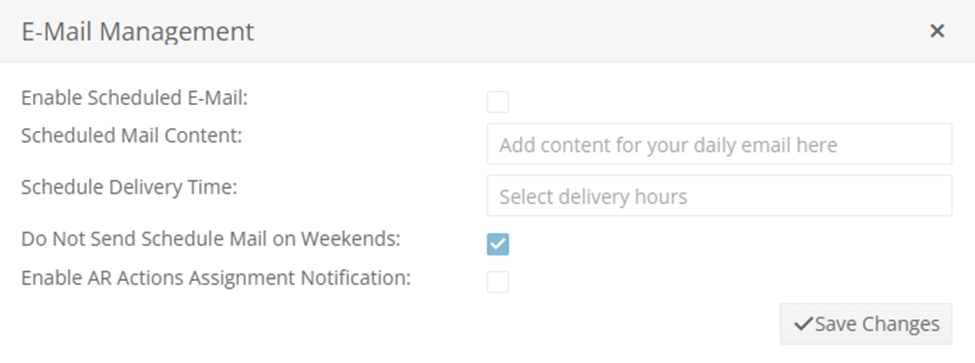
Enable Schedule E-Mail:
To
receive any E-mail notifications, a user must first Enable Scheduled E-Mail:
Scheduled Mail Content:
Then
select Scheduled Mail Content by clicking in the ‘Add content for your daily
email here’ box and a dropdown will appear:
Continue to click
within the selection box to select multiple content, as applicable:
Schedule Delivery Time:
Then
select Schedule Delivery Time by clicking in the ‘Select delivery hours’ box
and a dropdown will appear:
Continue to click
within the selection box to select multiple delivery time, as applicable:
Do Not Send
Schedule Mail on Weekends:
To NOT receive
any E-mail notifications on weekends, a user must select Do Not Send Schedule
Mail on Weekends:
Enable AR Actions Assignment
Notification:
To Enable AR Actions Assignment
Notification as the assignments are made, as user muse select Enable AR Actions
Assignment Notification. Note that these notifications are NOT part of the
Scheduled delivery and will arrive as the AR Actions Assignments are made.
Save Changes:
Click Save Changes to activate the
E-Mail Management selections:
Pop out automatically closes upon saving.
E-mail
E-mail will
arrive from notification email with Subject of Anterra Status Update and a
Section in the email for each Content selected:
Please contact Anterra Support to
discuss your E-mail Management needs.
Related Articles
Customer Hub AR Collection E-Mail Configuration
Customer Hub AR Collection E-Mail Configuration Introduction Customer Hub is the name of Anterra’s accounts receivable (AR) collections interface which is designed to give your collectors the ability to efficiently see and act on outstanding balances ...Anterra Version v25.2 Release Notes
Anterra Version 25.2 Release Notes Updates to Anterra Pivot Grids These are general updates that apply to most of the grids through every module (Finance, Construction, and Service Management) Setting the Default Date for a Pivot Grid - KB Pivot ...Anterra WIP Management
Anterra Work in Process Management & Reporting In depth review on why to use WIP with some common mistakes made during first use. Overview Anterra has comprehensive WIP Management and WIP Reporting in the Construction BI module. Typical menu access ...Office 365 / Azure AD Single Sign-On (SSO) Integration Instructions for the Anterra Platform
Overview If you're looking to simplify the way your users access the Anterra Platform, eliminate management of an additional password, and increase your enterprise's overall security, you've come to the right place! Many companies use Office 365 for ...Anterra Version v31 Release Notes
AnterraBI™ v31 has been released to Production! Below are the new features available today. New Features: Security / Authentication • Free support for SMS and e-mail multi-factor authentication (MFA) • Office 365 single sign-on for Enterprise ...