Acumatica AnterraBI Customization Project Features
Installed Version
The currently installed version of the AnterraBI customization project can be found by visiting the Customization Projects (SM204505) in Acumatica. The description has the version in it formatted as yyyy.MM.## which indicates the release year, month, and build number. You can find the latest available customization project and installation instructions on updating the current Acumatica Customization Project.
Acumatica Customizations
This section describes the customizations to Acumatica which are included in the AnterraBI customization project.
Accessing the Anterra Platform from Acumatica (ANT00001)
The AnterraBI customization project adds a section called Anterra to the left-hand menu within Acumatica, clicking on that menu presents a menu item titled Access the Anterra Platform as shown here:
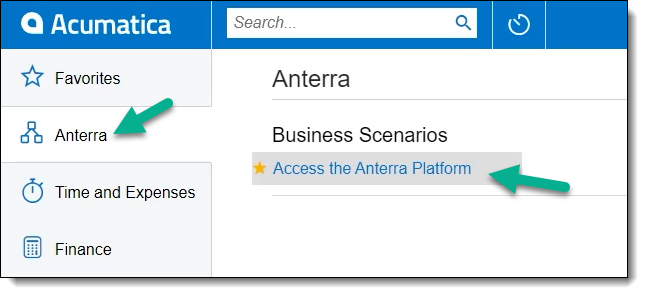
Authorized Menu Items
As covered in the Anterra User Administration article, depending on the groups associated with the user, and the roles which are associated with those groups, the menu items the user currently logged into Acumatica has access to are shown. The user is matched to their Anterra account via the e-mail address configured in Acumatica, and authentication between the two systems is confirmed through the link setup during an initial setup step covered in Acumatica Connected Application Authentication (SM303010).

Clicking on any of the items shown immediately authenticates the user to the Anterra Platform and displays the content within the Acumatica platform (ANT00007).
Login Errors
If the currently logged in user does not have an account within the Anterra Platform under the same e-mail address associated with their account on the User Profile (SM203010), they will receive an unauthorized page (ANT00003) when attempting to use the Access the Anterra Platform menu item.
Data Synchronization Inquiries
The AnterraBI customization project contains 82 generic inquiries which are used to perform three functions for your integration with the Anterra Platform:
- Initial Data Load
- Push Notification Data Updates
- Automated Data Validation
Initial Data Load
In order to populate the Anterra Platform's data warehouse, we make an outbound call from Anterra's private cloud infrastructure to your Acumatica instance's OData endpoints for each of the inquiries. Depending on the volume of data in your system, this can take anywhere from 30 minutes to a couple of hours to make these calls to your Acumatica instance. Once the requests to your Acumatica instance are complete, that data is queued for our initial load, which can take from 2 hours up to 2 days to complete.
Push Notification Data Updates
Around 90% of the inquiries included in the customization project are setup to push updates to the Anterra Platform via Push Notifications (SM302000). As these updates are received, they are reflected within 2 hours on all interfaces within Anterra, and usually within minutes when drilling all the way to the transaction level or in Anterra's Cash Flow Forecasting.
Automated Data Validation
Usually once or twice each business day, Anterra's automated process re-checks the data using the same method and inquiries used during the Initial Data Load phase to make sure that there were no transactions lost or omitted due to large numbers of changes* causing Acumatica's Push Notifications queue to become full and fail to enqueue the necessary actions to dispatch these notifications to Anterra.
* While rare, this usually only happens when processing large batch imports and/or large batch operations (e.g. AR, AP, or payroll).

Troubleshooting can be performed via Acumatica's System Queue Monitor (SM302010) and Request Profiler (SM205070)
Payroll Vendor Identification
The AnterraBI customization project adds a checkmark to the Vendor management screen in Acumatica (AP303000) in a section called ANTERRA PLATFORM which allows you to mark if a particular vendor is a Payroll Vendor at the bottom right of the GENERAL tab.
Marking a vendor in this way allows Anterra to process the line items on the invoices from these vendors as payroll cost against jobs. Anterra is also able to categorize the units as hours and the account group as the pay type allowing Anterra to perform analysis on regular time, overtime, and double-time as well as calculate burden and unburdened labor costs on jobs.

Anterra is limited by the amount of detail that is available on the AP invoice line items provided. We encourage our customers to provide amounts for each intersection of project, employee, cost code, and account group to get the highest fidelity reporting in Anterra.
Related Articles
Release Notes - Acumatica Customization v2023.11.01 for AnterraBI
In addition to general improvements to the AnterraBI user interface and features, the v2023.11.01 Customization includes the following enhancements and improvements: Improved Labor hour type classifications Improvements to mapping labor pay item to ...Acumatica To AnterraBI Synchronization Process and Timing
Introduction This article provides an overview of how your data is synchronized from Acumatica to the Anterra Platform. Most data is delivered from the source ERP within minutes after changes are made. That information is transformed and loaded into ...Anterra's Acumatica Customization Project (AnterraBI)
Latest Acumatica Customization Version: 25.01.02 Downloading the latest version Choosing the right customization project for your Acumatica environment Depending on the structure of your cost codes there are unique versions of Anterra's customization ...Updating the current Acumatica Customization Project
Update Customization Project Acumatica's integration with the Anterra Platform requires the installation of a customization project. You can download Anterra's latest Acumatica customization project below. Once downloaded, follow the directions below ...Initial Install for Acumatica Customization Project
Install Customization Project Acumatica's integration with the Anterra Platform requires the installation of a customization project. You can download and install Anterra's latest Acumatica customization project using the steps below. How to import ...